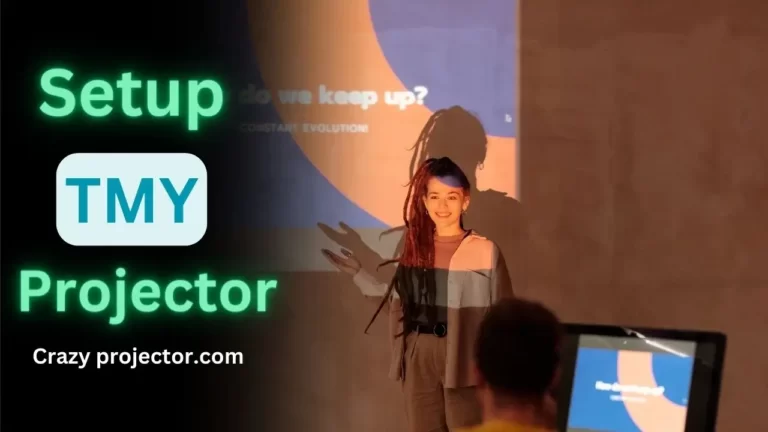How To Get Desired Image Size On Projector Screen?
The projector is something that creates some nostalgic or unforgettable moments in the gathering of your friends.
But all this can be in vain if your projector screen size is not properly adjusted according to your taste.
This is the most common issue a person can face. There are countless reasons and of course, uncountable solutions it has.
You can adjust the screen size of a projector by adjusting the lens, rotating the zoom ring, pressing the + or – button on the remote, and moving the projector away or towards the screen.
Note:- All the below-mentioned methods are equally applicable to every type and model of projectors like Epson or Acer.
Why Is My Projector Screen Not Adjusted? Reasons And Solutions
Nothing is more disgusting than a zoomed-in or zoomed-out projector image.
This thing usually happens while watching movies or giving presentations in offices or classrooms.
There are countless reasons why projector screens don’t adjust.
Faulty Settings
The adjustment settings of your projector and laptop (to which your projector is connected) play a crucial role in adjusting the screen size.
Solution
Please ensure that the projector settings of your laptop and projector are the same and suitable.
Note:- Here I will suggest you keep the adjustment settings at default. These are the best ones.
Placement Of Projector
The placement of the projector is the most underrated thing. You have to place your projector according to its mounting setup.
Ceiling projectors are not suitable for floor standings and vice versa.
Solution
You can change the position or location of the projector to adjust the image size.
The image will start bigger as you move your projector away from the screen and vice versa.
Brightness Level
Here I want to clarify a misunderstanding. Sometimes the image size is good but you don’t see it clearly because of the brightness level.
Solution
When you order a projector, ensure that its ANSI Lumen or ISO Lumens are suitable according to your need.
Adjust The Zoom Range

All the projectors come with their zoom ranges. Some have high and some have low.
You have to adjust or change this default range according to your needs.
Solution
If the image screen is small and the projector is too zoomed out, then increase this zooming range, and if the image is already bigger and zoomed in and you want to make it smaller then decrease the zooming range.
Set The PowerPoint Resolution
As you know PPTs are normally rectangular in size and they sometimes don’t match their resolutions with your projector’s.
Solution
This is my personal experience that you shouldn’t use your mobile for PowerPoint presentations because the PPTs made on mobile don’t match the resolution with projectors. Use a laptop or PC etc.
The second thing is that you should set the display size of your computer or laptop according to the projector.
How To Enlarge The Projector Screen Size?
We buy projectors so we can play video games, watch movies, or give presentations on a monster screen.
But what if you don’t get your desired screen size?
Don’t worry, here are some proven methods. By following them you can increase the screen size of your projector.
1. Lens Adjustment
Almost all modern projectors have movable lenses.
You can adjust the screen size by moving them.
Important:- Adjusting lenses sometimes blur the image, so be careful while handling it.
2. Change The Settings
Zoom adjustment is much easier on a projector than on a laptop.
Just grab your projector’s remote and click on the + or – button to adjust the zoom.
If the projector is connected to the smartphone, then you may have to install the official app of that projector to control all the settings.
3. Move Your Projector
Moving your projector away from the screen is the easiest way to get the larger screen size.
Unfortunately, this offer is not available for ceiling-mounted projectors.
Suggestions:- Please first of all measure the correct screen size and the distance between your projector and screen before mounting it on the ceiling.
Because once it is mounted, it becomes difficult to detach and move it to another position.
4. Adjust Via Zoom Ring
Zoom rings are some kind of knobs which are present on the side of a projector.
There may be more than one knob having different functions.
One of them is for zoom adjustment. You can rotate them to adjust the zoom level.
Most projectors have 2X or 3X zoom. But ensure that zooming is not affecting the image quality.
5. Use Different Lens
There are many lenses in the market which are used for enhancing image size, these are called wide-angle lenses.
If you have enough budget and want to enjoy the real experience of a big screen without losing its brightness or getting it blurry then you should go for it.
But I will suggest you try the rest of the methods first, then go for a wide-angle lens if these methods don’t work.
6. Compatible Aspect Ratio
This is the most important point I’m going to address.
If you are playing a video or game that is 16:9 (or 4:3) but your projector doesn’t support it, you will never get it.
Similarly, if your projector supports 16:9 but the content ratio is smaller and bigger than that you will never get the 16:9 image on screen.
It is necessary to have the same ratios for your projector and the content you are displaying on it.
7. Turn ON Keystone Correction
Go to the projector’s settings and turn ON the keystone correction (if available).
It doesn’t only help to adjust the brightness and screen size but also prevents the image from getting blurred.
Adjust it according to your needs. Over-adjustment can destroy the picture quality.
8. Screen Quality

Last but not least, you have to pay attention to the screen you are using.
Ensure that the screen size is compatible with you.
For dorm room projectors, we normally use medium or small-sized screens but on the other hand, we use larger and wider screens in home theater.
Not only the screen size but the quality of the screen shouldn’t be compromised.
Otherwise, it makes dark spots or distorts the image quality.
Not only the screen quality or size but the angle of the screen is also important.
You should place it exactly in front of the audience and place the projector accordingly.
How To Make The Projector Screen Size Smaller Without Moving It?
Some ways will help you to reduce the screen size without moving it.
Zoom Rings
As I discussed earlier there is a zoom adjusting knob on the side of the projector.
You can make the screen smaller by adjusting it.
You can zoom in on the screen by rotating it clockwise and zoom out by rotating it anticlockwise.
Lens Adjustment
Moveable lenses also help to make the screen smaller without moving the projector.
Adjust Via Remote
Press the – button on the remote to zoom out the screen.
Suggestions:- If there is a huge audience in the room, I will not suggest you make your projector screen smaller.
A Comparison Chart Between The Size Of Screen And Distance From Audience
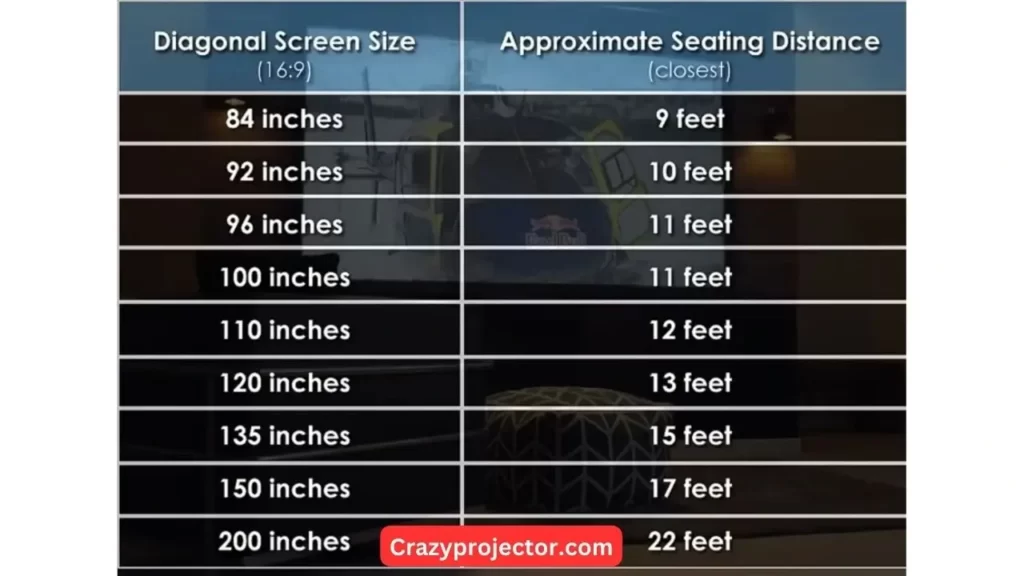
Conclusion
The screen size of a projector always remains under discussion. I have mentioned all the possible methods to adjust them.
One thing that I wanna mention here is that if you are facing an issue regarding screen size and you have tried all the above methods and they are not working, it means there is some internal serious issue in it.
For this, I will suggest you contact customer support or unscrew it by yourself only if you are an expert.
Check out the lens position and other internal components and then treat them.
Frequently Asked Questions
How To Adjust Zooming In Epson Projector?
There is a Wide and Teel button on the Epson Projector remote. You can adjust the zoom by pressing them accordingly.
The Wide button is used to enlarge while the Teel button is used to decrease the screen size.
How To Get Full-Screen Size On Projector?
The easiest way to enlarge the screen size is to Go to Projectors Displaying Settings and from there go to the Scaling Settings.
How To Adjust The Projector Screen Size In Windows 10?
For this, you have to adjust your PC screen size first.
For this go to the Control Panel and then search for Display Settings there.
Then adjust the screen size.
You can also navigate the Display Settings by searching it on the Start Menu.
Why Is My Projector Not Displaying Full Screen?
You need to change the aspect ratio. Just set its aspect ratio at 16:9 or 4:3.


![Projector image Has Dark Spots [Reasons & Fixes]](https://crazyprojector.com/wp-content/uploads/2023/10/fixing-Black-spot-on-projector-screen-768x432.webp)

![How To Fix Lagging Issues in Projector [10 Solutions]](https://crazyprojector.com/wp-content/uploads/2023/11/Fixing-Lagging-Issue-In-Projector-768x432.webp)